igrs.ap.gov.in Ec : igrs Ap Prohibited Properties list, Cc Download
In Andhra Pradesh (AP), the term “prohibited assets” generally refers to land, buildings or real estate that cannot be lawfully traded or transferred due to restrictions imposed by the government or other authorities. These restrictions can arise for a variety of reasons, such as:
Common Reasons for Prohibited Properties in Andhra Pradesh:
Government Lands:
Lands owned by the government cannot be sold, leased, or transferred without special permissions. This includes reserved lands and properties meant for public use, such as roads, parks, and government offices
Assigned Lands:
These are lands assigned by the government to marginalized or economically weaker sections for specific purposes. They cannot be sold or transferred to others, as per the Andhra Pradesh Assigned Lands Act, 1977.
Endowment Properties:
Properties owned by temples, religious institutions, or charitable trusts (managed under the Endowments Department) are protected by law and cannot be sold or encroached upon without due authorization.
Waqf Properties:
Lands and properties managed by the Andhra Pradesh State Waqf Board for religious or charitable purposes in the Muslim community are protected and cannot be sold or alienated.
Forest Lands:
Lands classified under forest areas or reserved forests cannot be used for commercial purposes or sold, as they are protected under the Forest Conservation Act, 1980.
Litigated Properties:
Properties involved in ongoing legal disputes or litigation are often marked as “prohibited” for transaction until the disputes are resolved.
Properties Without Clear Titles:
Properties lacking proper documentation, registration, or ownership proof may be deemed prohibited from transactions to prevent fraud.
Properties under Land Ceiling Acts:
Lands exceeding the land ceiling limits as prescribed by law cannot be transferred or sold without regularization.
Identifying Prohibited Properties:
The Andhra Pradesh government maintains a database of prohibited properties. You can check the status of a property online through the Meebhoomi portal or by visiting the local Revenue Department office.
Click Here to Visit Identifying Prohibited Properties List
Steps to Download Certified Copies (CC) Online
Visit the IGRS AP Portal:
Go to the official Andhra Pradesh IGRS website: https://registration.ap.gov.in.
Log In or Register:
- If you are a new user, register on the portal by providing your details.
- If already registered, log in using your credentials.
Navigate to CC Services:
- Click on the “Certified Copy” or “Online CC” option on the homepage.
Search for the Document:
- You need specific details to search for the document, such as:
- Document Number.
- Registration Year.
- SRO (Sub-Registrar Office) location.
- Enter these details in the provided fields
Make the Payment:
- Pay the applicable fee for downloading the certified copy. The fee can be paid online using net banking, debit card, or other available options.
Download the Certified Copy:
- After successful payment, the document will be available for download.
- Click the download link and save the file for your records.
EC Download PDF IGRS Andhrapradesh
To download the EC in PDF format through the Andhra Pradesh Registration and Stamps Department’s Integrated Grievance Redressal System (IGRS), follow these steps:
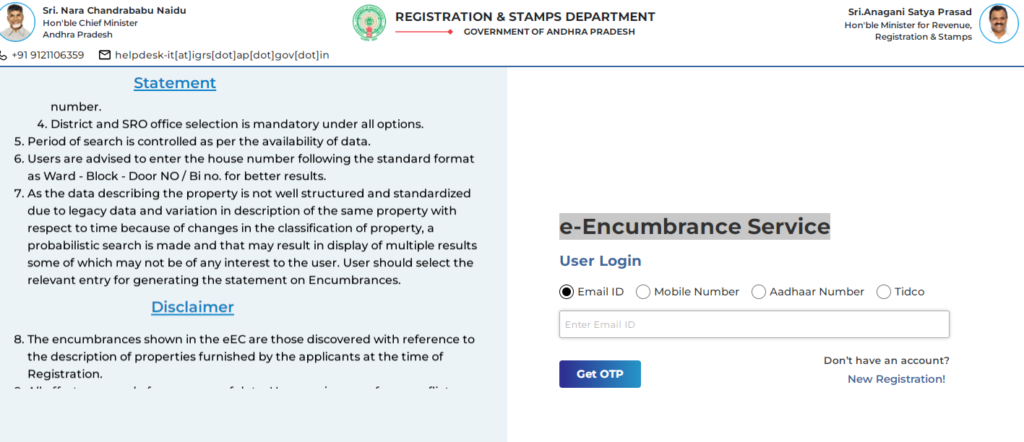
Access the Official Portal:
Navigate to the Andhra Pradesh Registration and Stamps Department’s official website: https://registration.ap.gov.in/.
Navigate to the Encumbrance Certificate Section:
- On the homepage, locate and click on the “Encumbrance Certificate” option under the “Online Services” menu.
Select the Search Criteria:
- Choose between searching by “Document Number” or “Survey Number”:
- Document Number:
- Select the appropriate Sub-Registrar Office.
- Enter the specific Document Number and the Registration Year.
- Survey Number:
- Enter details such as District, Mandal, Village, and the specific Survey Number.
- Document Number:
Specify the Search Period:
- Input the “From Date” and “To Date” to define the period for which you require the EC.
Perform the Search:
- After entering all necessary details, click on the “Submit” or “Search” button to proceed.
View and Download the EC:
- If the property details are available, the system will display the Encumbrance Certificate.
- Review the information to ensure its accuracy.
- To download, click on the “Download” or “Print” option to save the EC as a PDF file.

Leave a Reply